DAQAstra Interface
Now that the elements of a Device are known, each category in the side-panel can be defined:
- Online: A
DAQAstra Boardthat is currently connected to the application and running a knownFirmware. - Offline: A
DAQAstra Boardthat previously was connected to the application running a knownFirmware. - Undeployed: A
Firmwarethat has not been allocated to aDAQAstra Board. It is available to be deployed onto aFactoryDevice. - Factory: A
DAQAstra Boardwith the stockFirmware(almost all interfaces turned on and running). It is available to have aFirmwaredeployed to it. - External: An online
DAQAstra Boardwith an unrecognizedFirmware(likely from a different application instance). The user may choose to build the unknownFirmwaretherefore making it known and moving theExternaldevice toOnline.
Right-clicking (or clicking on the three dots) will open the selected DAQAstra's Device Settings menu.
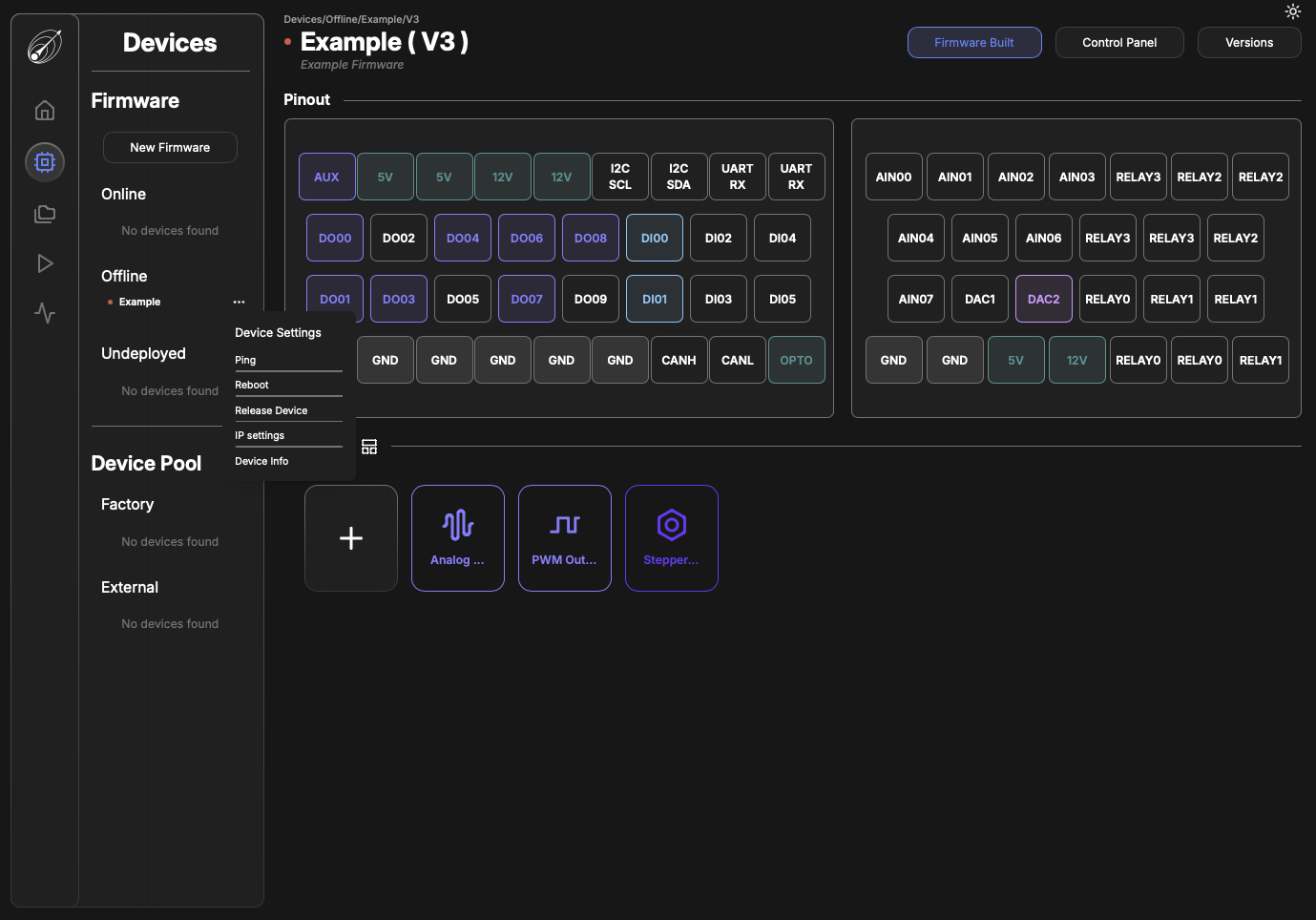
Pingwill send a ping message to the selected DAQAstraRebootwill send a reboot command to the selected DAQAstraRelease Devicewill trigger an over-the-air (OTA) update that will return the DAQAstra toFactory Defaultfirmware, making it available in theDevice Poolas a possible target to deploy anUndeployed Firmware. The firmware previously on the DAQAstra will return to the Undeployed category and may be deployed to any available DAQAstra boards in theDevice Pool.IP Settingsallows configuration of the selected DAQAstra's default static IPv4 address.Device Infoshows the dialogue in the image below. This is available when the DAQAstra is offline, too.
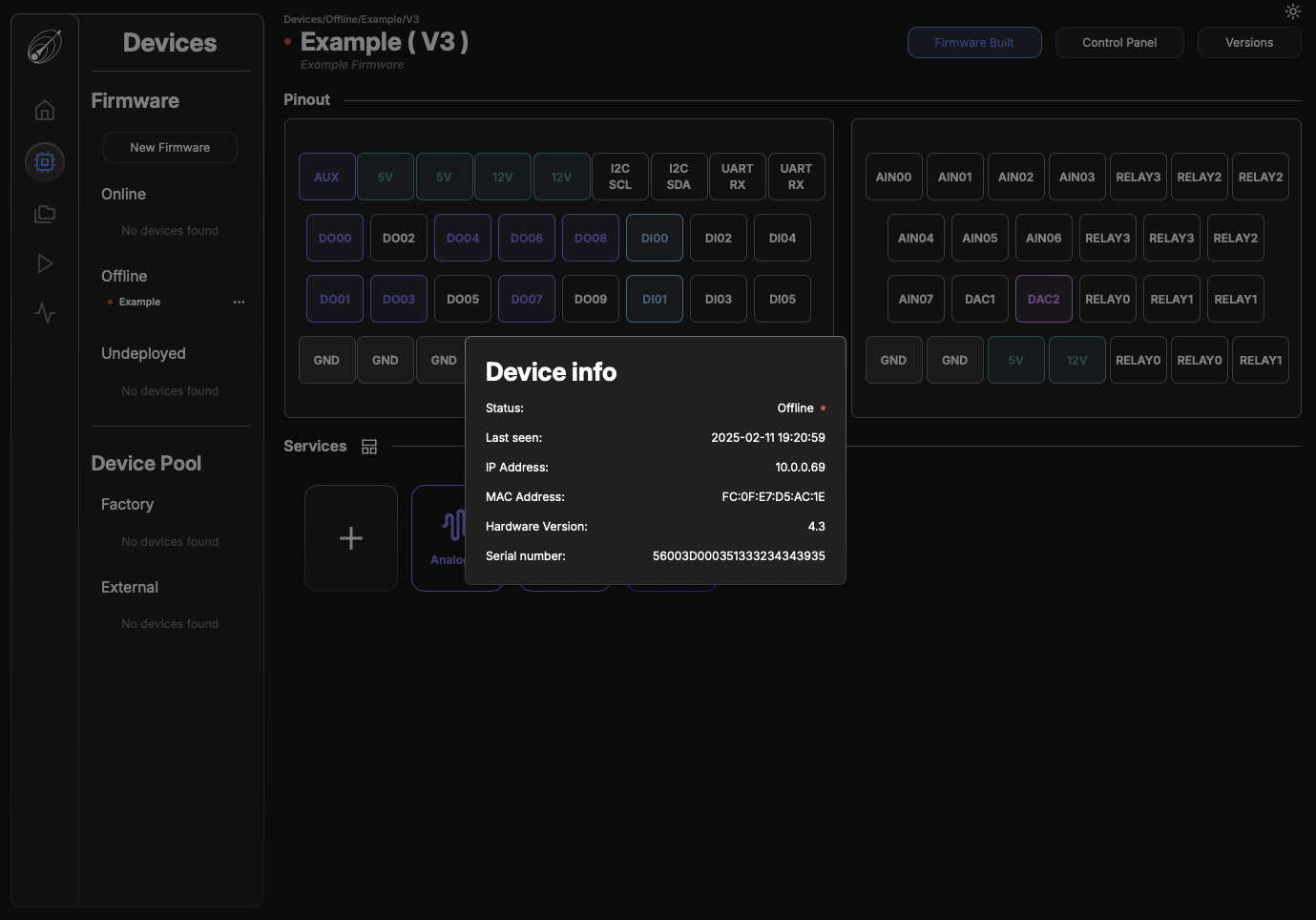
This information represents real-world DAQAstra hardware and the fields shown are populated upon a board's connection to the application server. When a DAQAstra is online and connected to the application, the user can send commands and manipulate a DAQAstra board directly via this menu.
Note that should a DAQAstra become unavailable for the foreseeable future while it has a deployed firmware on it, the
Device Settingsright-click menu has aDelete Deviceoption that appears for offline devices only. Deleting the device will return the firmware to theUndeployedsection where it can be redeployed to another device.