Firmware Interface
A new firmware can be created by clicking the New Firmware button at the top of the side panel.
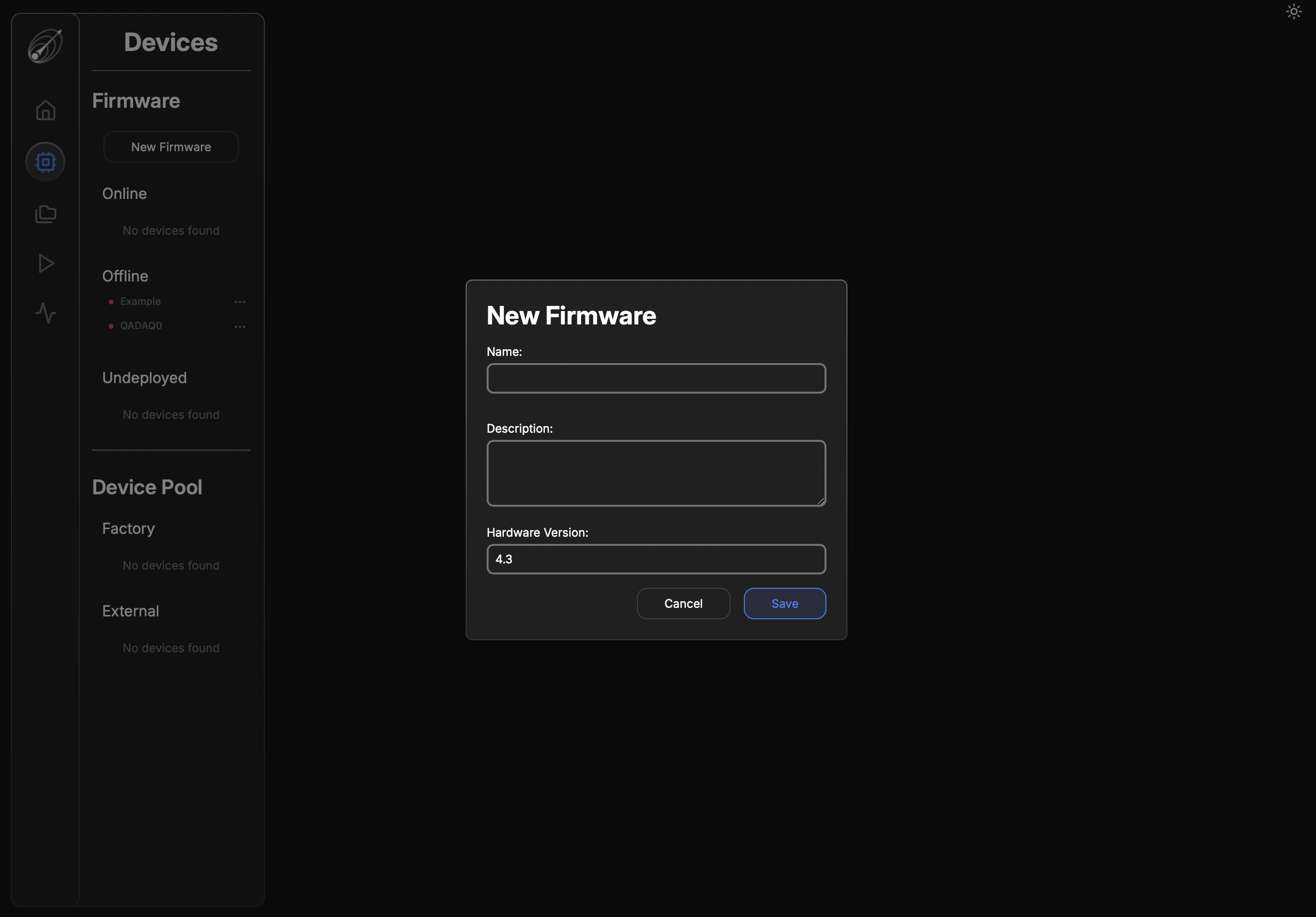
A firmware requires just three things to start, a name with no spaces, a short description that would be useful for other operators to understand the purpose of this firmware, and the version of DAQAstra hardware you're planning to deploy.
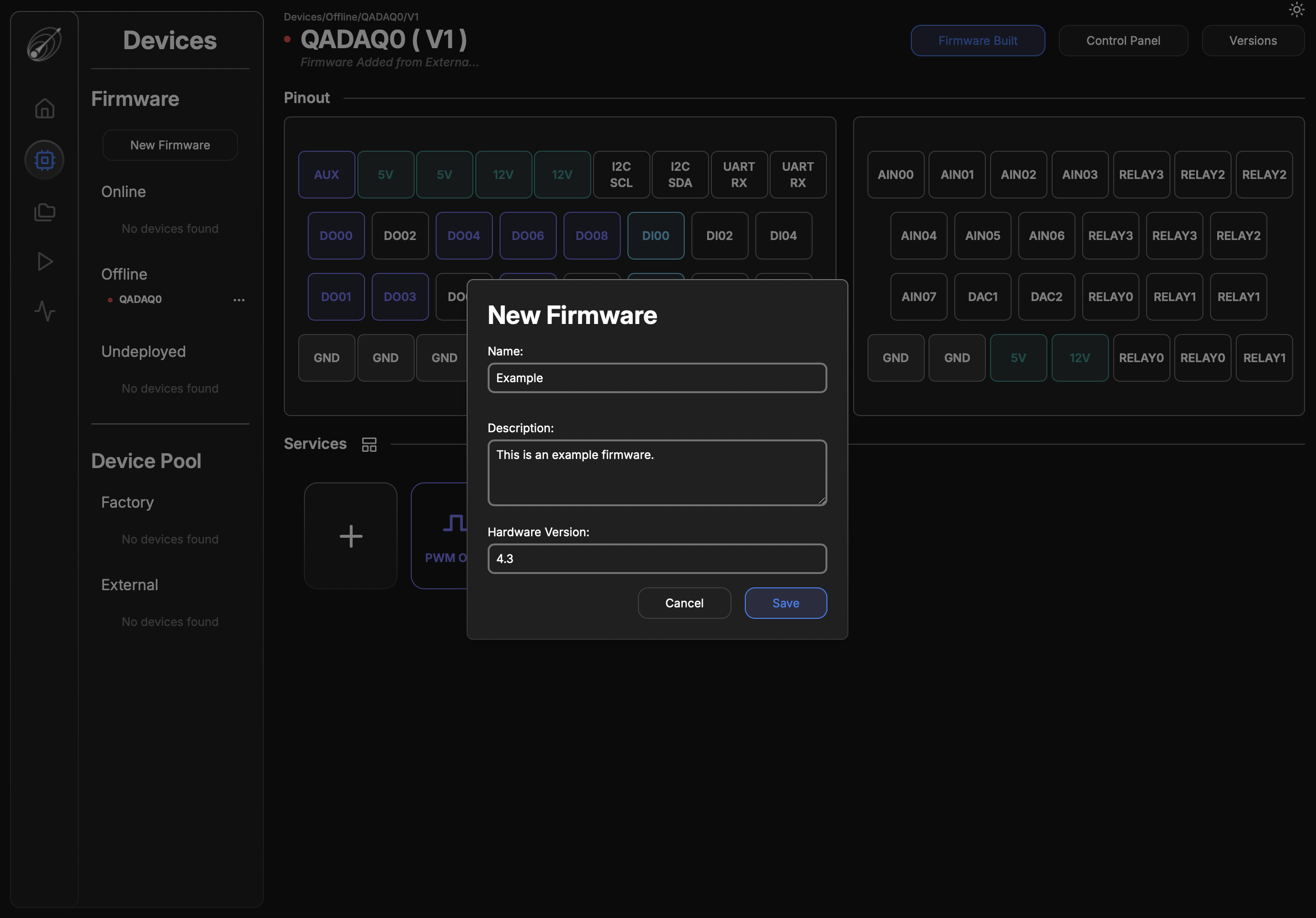
After creating the new firmware, you can select it from the Undeployed section on the side-panel. At the top of this panel, the selected Firmware's Name, Version , and description are displayed in the top-left corner. The Firmware Built button is an indicator of whether the version of the firmware being displayed has been built by the application's builder service. If edits are made and a new version of the firmware file has not been built the button will appear red. Otherwise, it will be blue. The Build Firmware and the Control Panel button are be covered in greater depth in Operations.

The Version button opens a drawer that displays all of the versions of the selected Firmware. Each entry incudes the version number, the date and time of creation, and the comment made by the user describing the changes made. Each version is selectable and changing the selection will update the Firmware panel contents to the newly selected version.
Clicking Deploy, assuming the DAQAstra running this Firmware is online, will trigger an OTA update to change the version running on the DAQAstra to the selected version. The trash button will delete the selected firmware version assuming it is not currently in use.
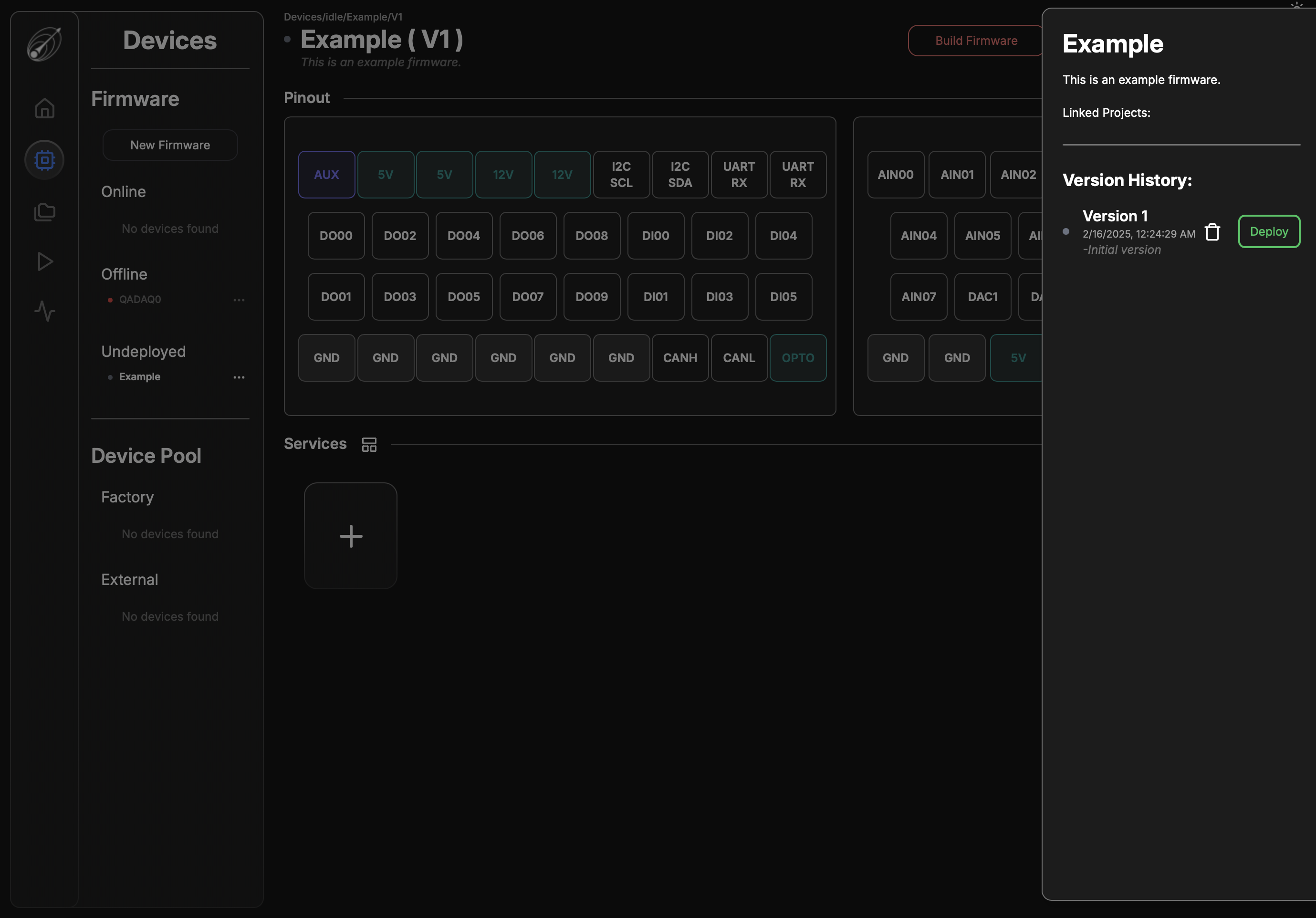
The Pinout section is populated by the combination of services defined in a given firmware. This display is a representation of looking into the main I/O connector of a DAQAstra and will inform the user on how the DAQAstra must be wired to interface with the configured sensors and/or actuators.
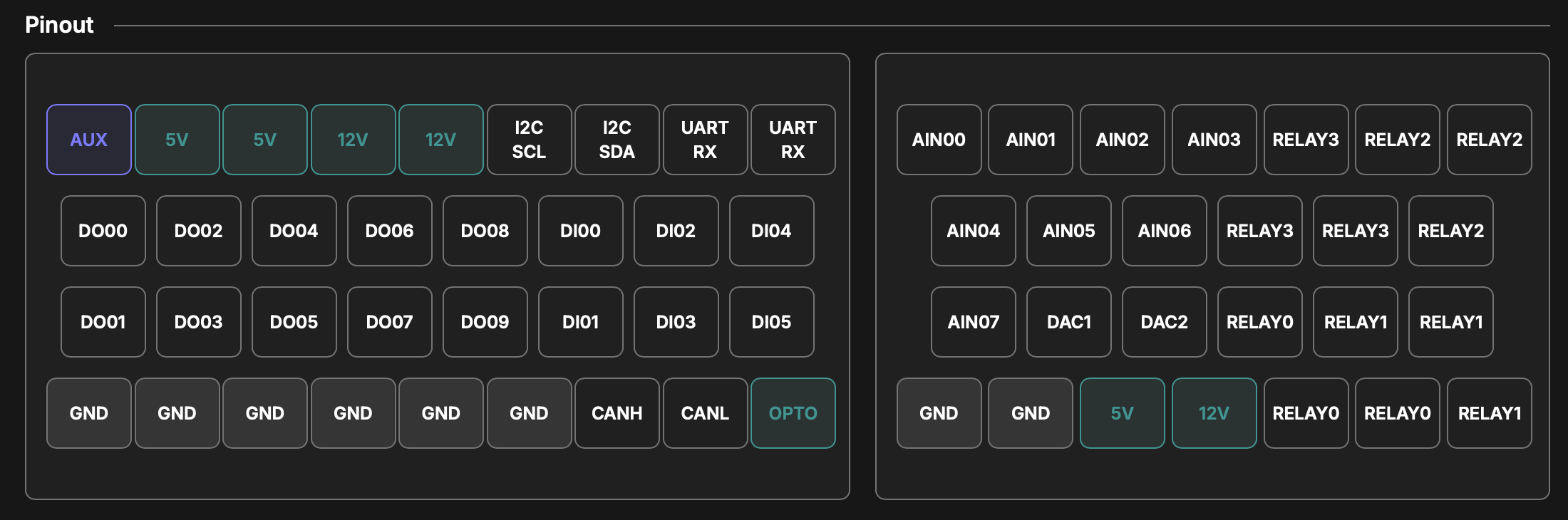
In this case, there are no services defined yet, so the pinout is empty.
An undeployed firmware is specifically a firmware that does not have an associated DAQAstra, thus the right-click menu options differ from that shown on the previous page.
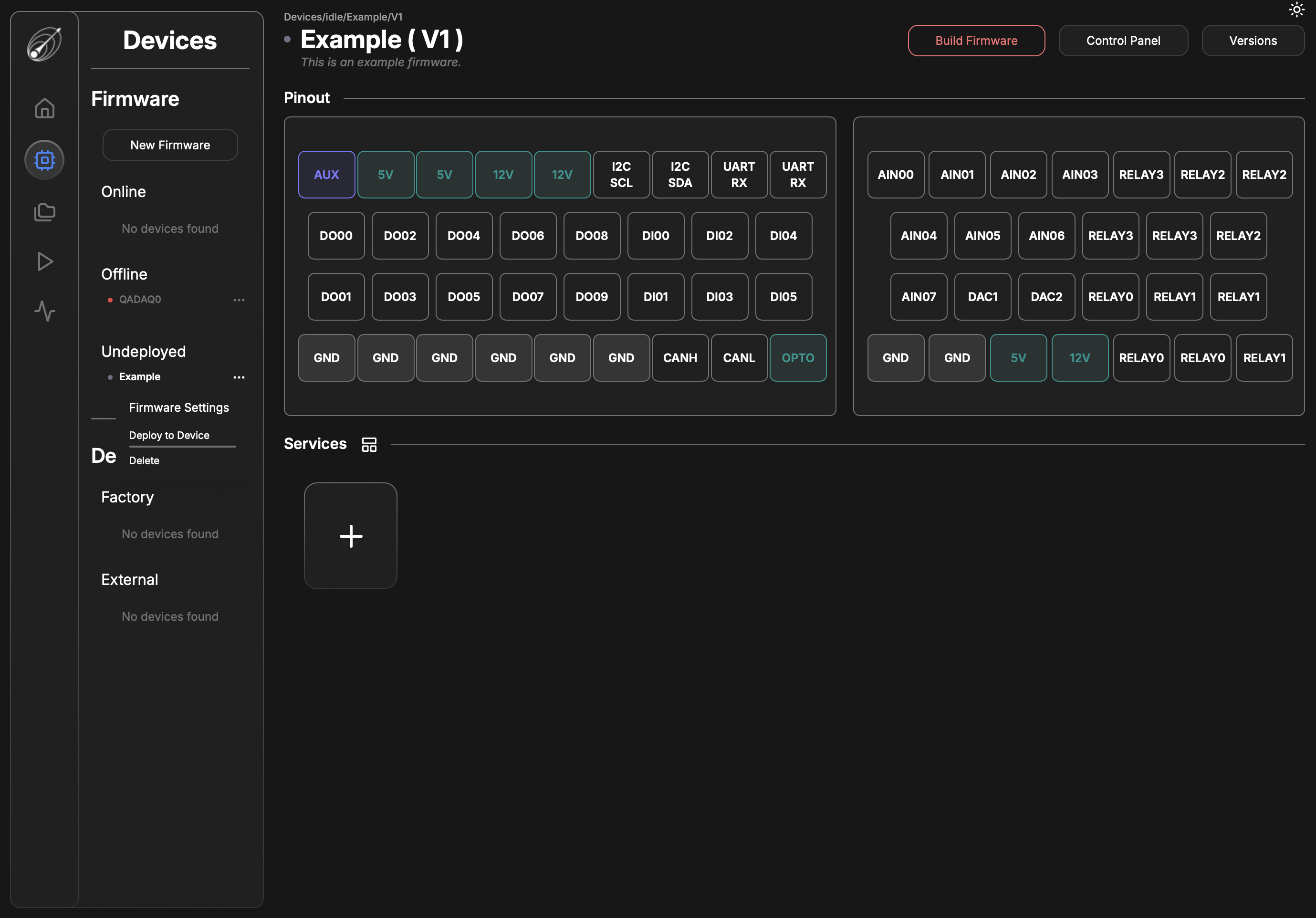
Deploy to Device allows the user to select an available Factory (default) DAQAstra in the Device Pool to run the selected firmware on. The user cannot select an Online Device for this as all Online devices are already running other firmware.
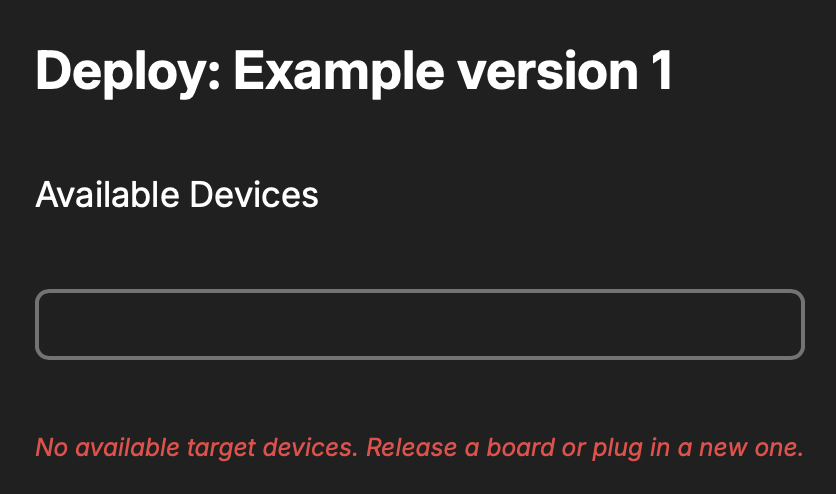
Delete will delete the firmware and all of its versions from the database. This is only available when a firmware is undeployed.
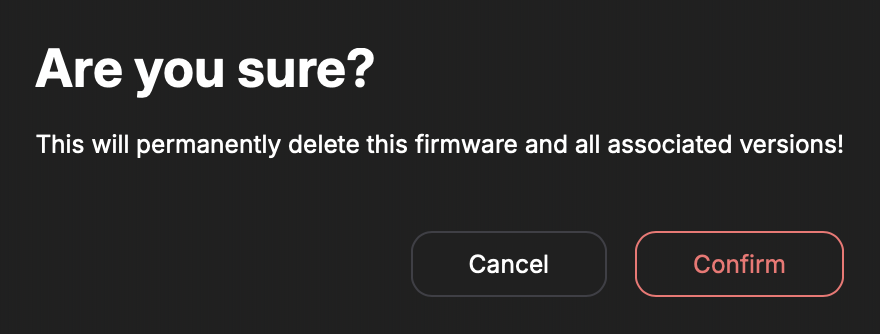
The last part of this view that has not been addressed is the Services panel, which is covered in the next section.