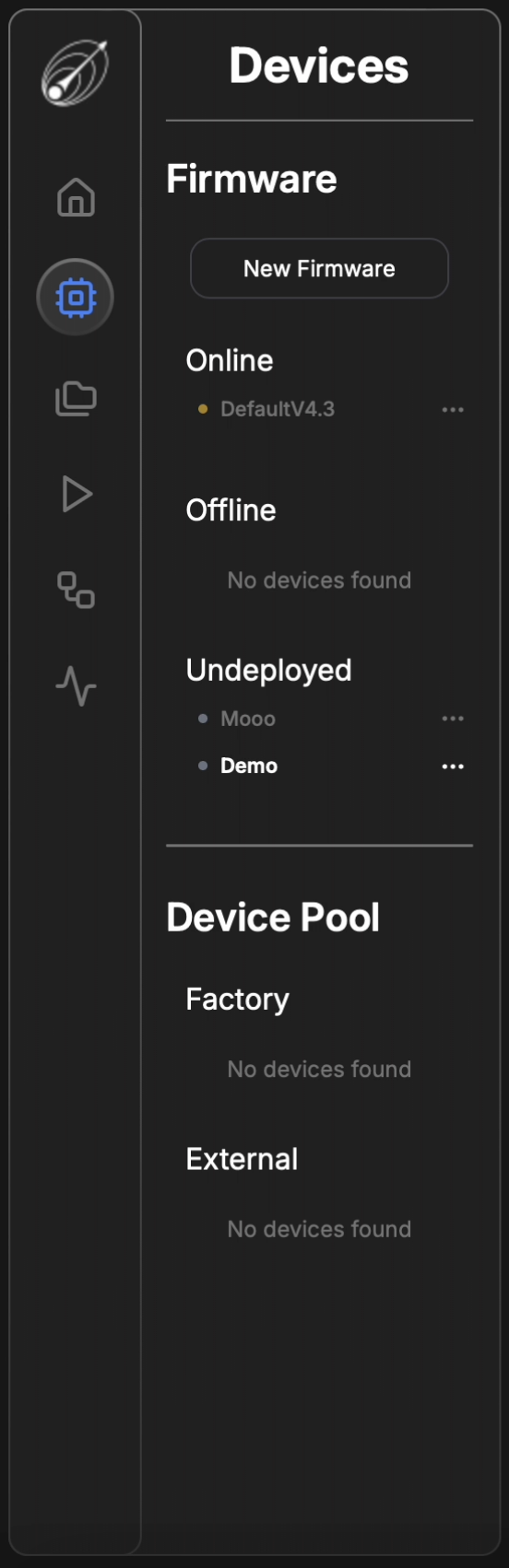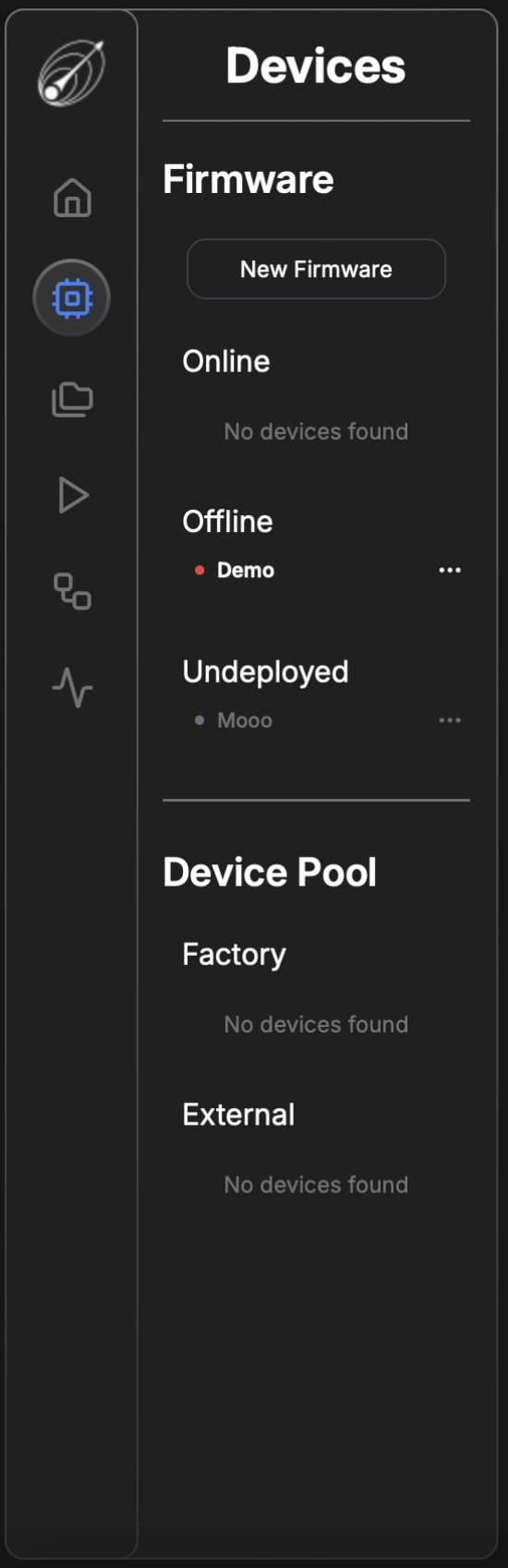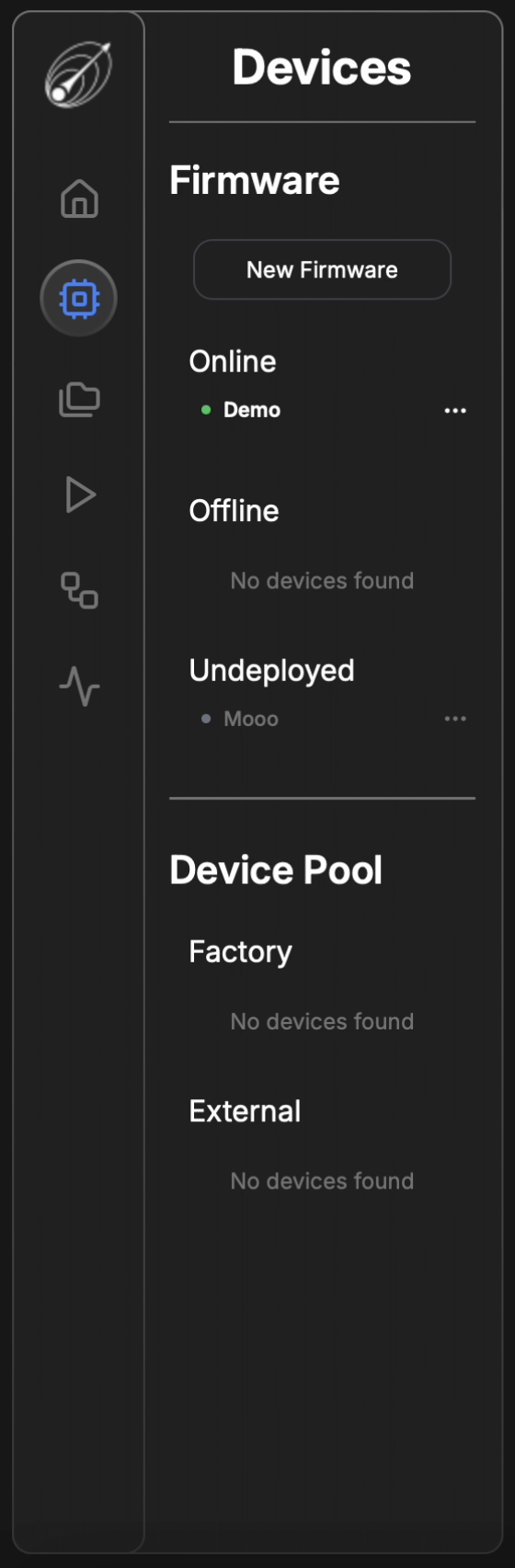DAQAstra Application Demo
In this demo, you will be guided through the initial steps of setting up firmware, adding services, releasing firmware to a DAQAstra board, and deploying updates. We will begin on the Devices Page by creating a new firmware. If you’d like more details about firmware, its components, and how to navigate the interface, please visit the Firmware Interface.
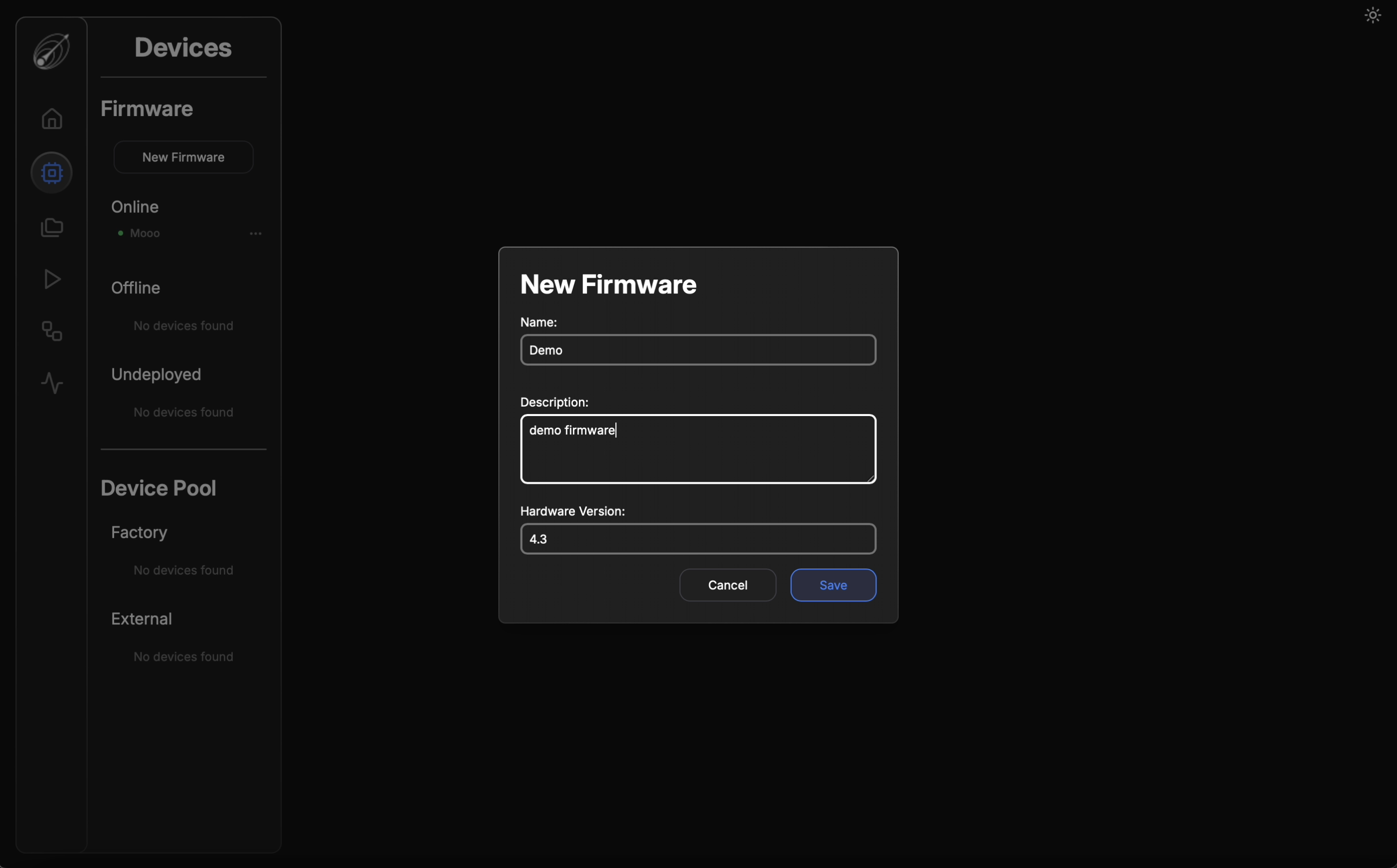
Once the user has created a new firmware and navigated to the corresponding page, they will see two sections: Pinout and Services. To select the desired services, the user must click the '+' icon. For more information on the available services and how to define them, please visit the Service Interface.
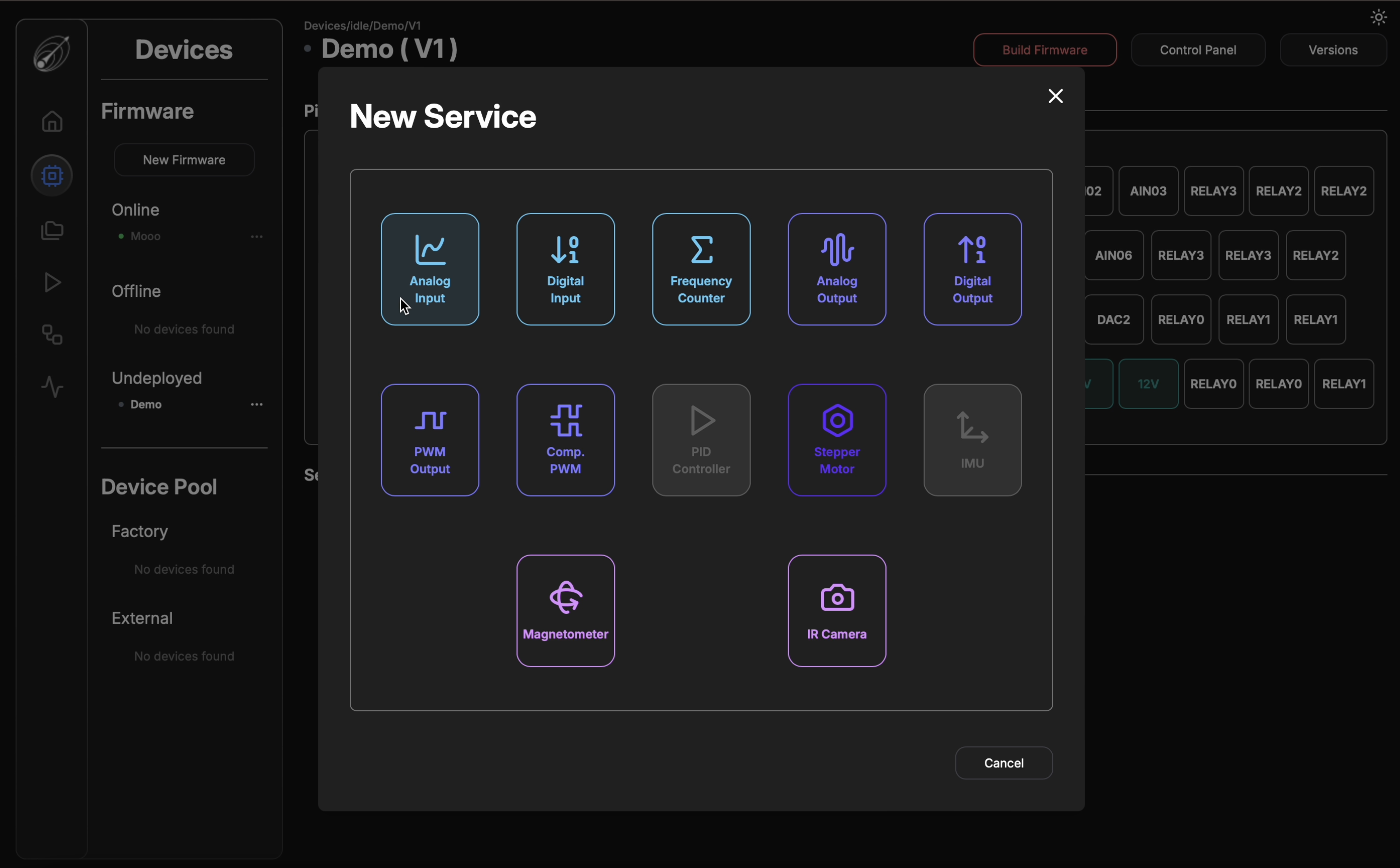
As services are added and pins are defined, the Pinout section will highlight which pins are in use. The selected services will appear under the Services section, where users can edit, delete, or duplicate a service by right-clicking on it. Users can continue adding services as needed until they have fully customized their firmware.
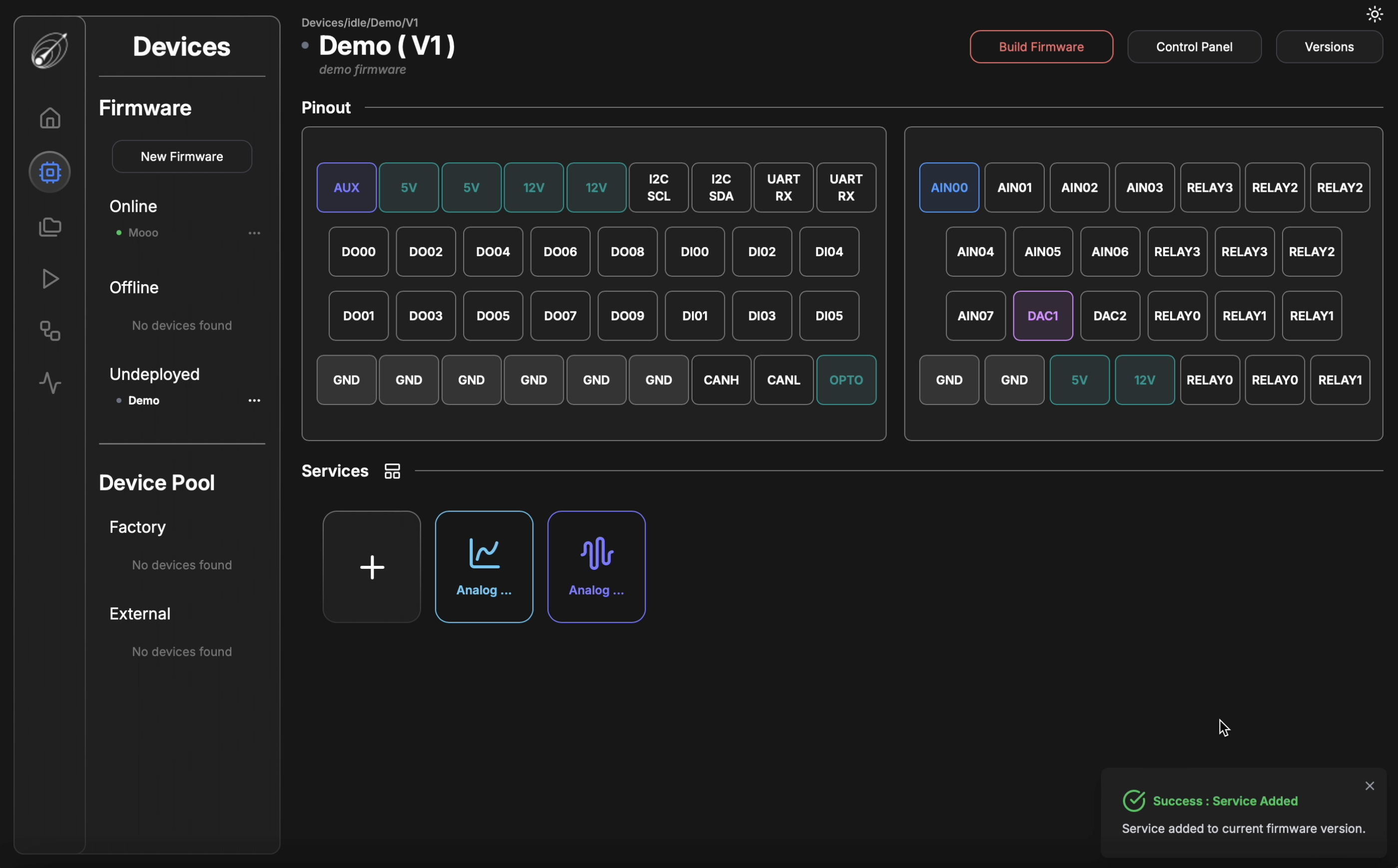
After finalizing the firmware configuration, the user must build it before deploying it to the board.
To do this, they should navigate to the desired firmware on the Devices page. The "Build Firmware" button, outlined in red, is located at the top right of the page.
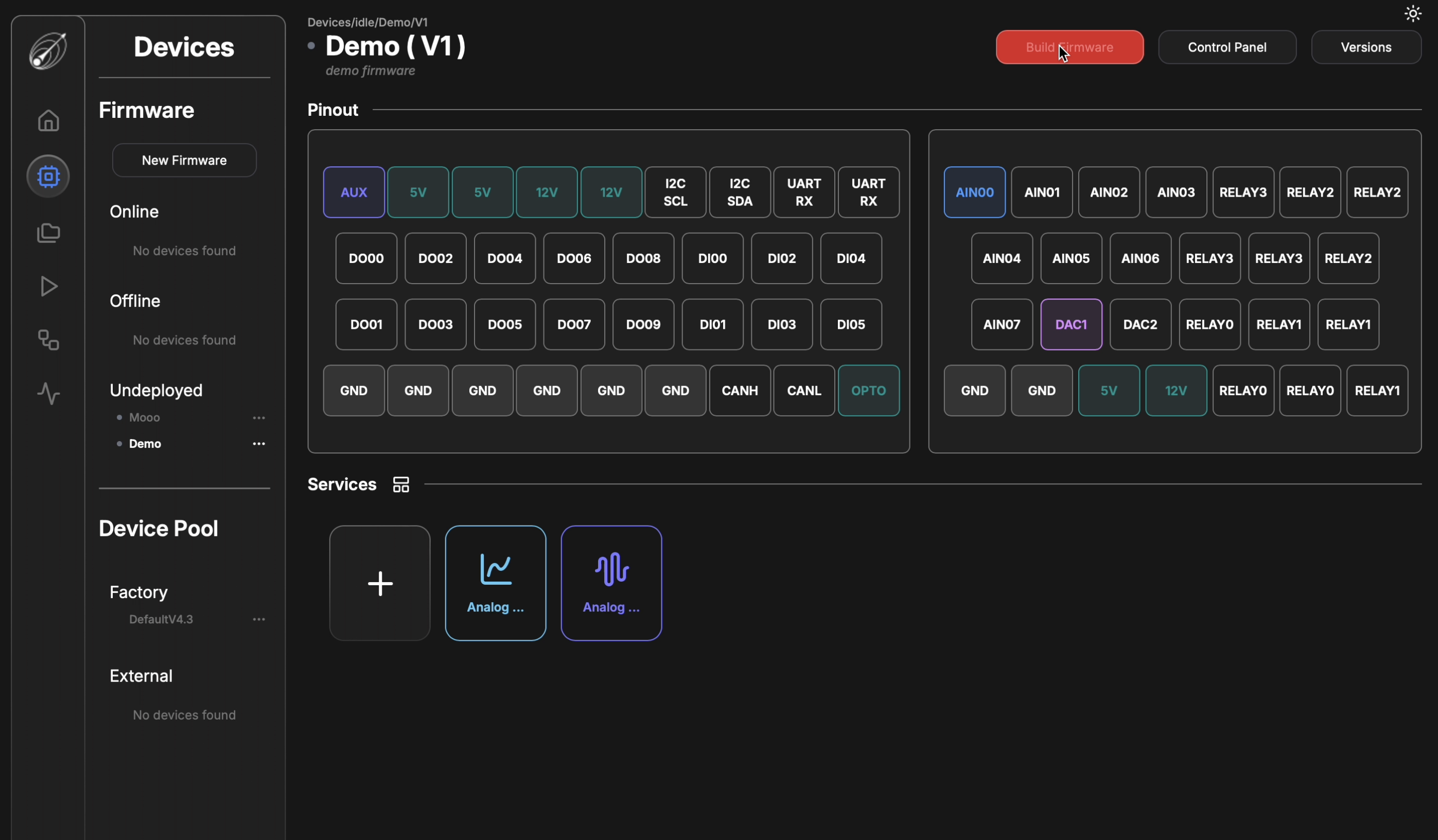
If the firmware has already been built, the "Build Firmware" button will change to "Firmware Built" and be outlined in blue. Whenever the user makes an edit, they must rebuild the firmware to incorporate the updates before redeploying it to the board.
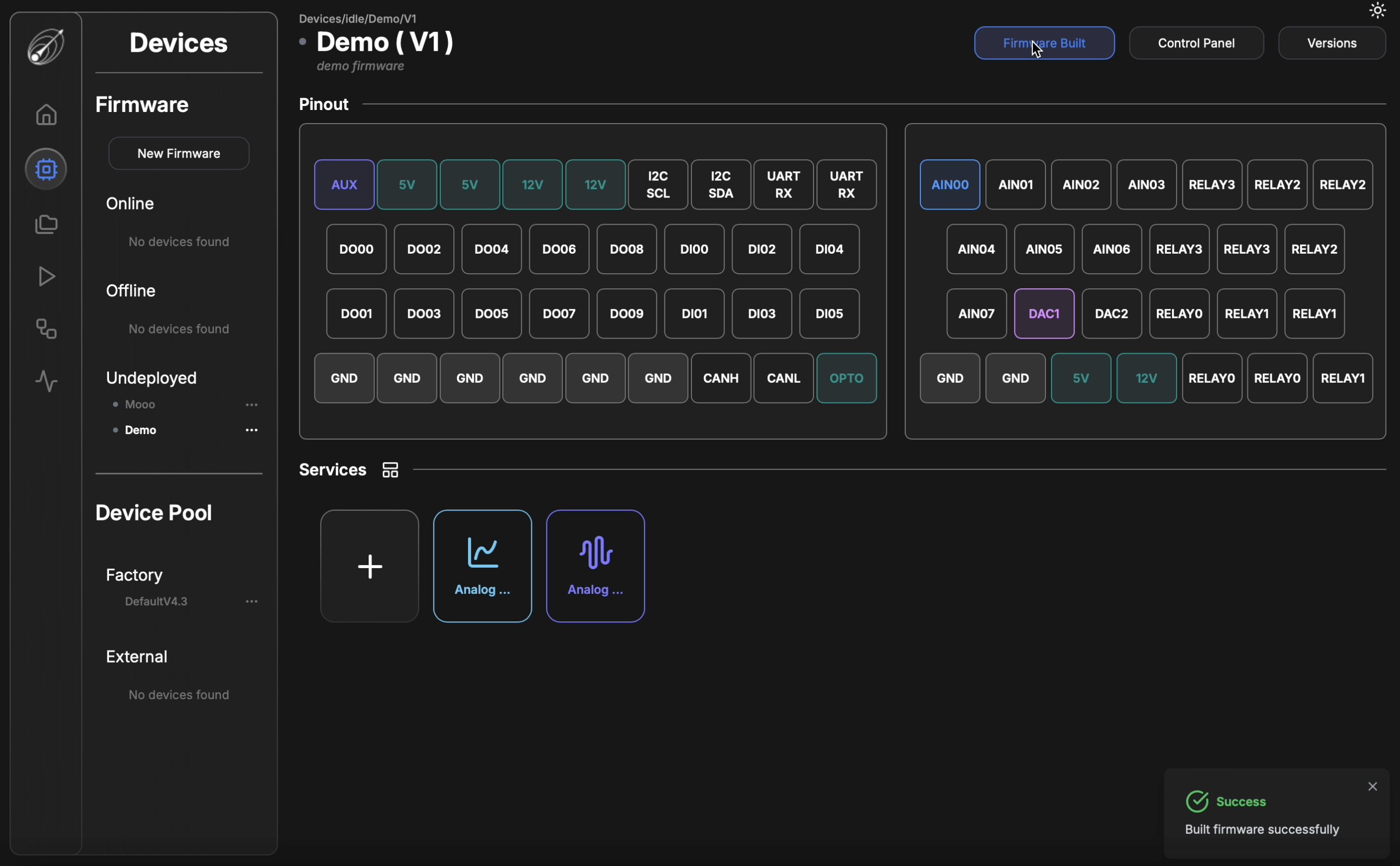
Before deploying their firmware, users must check if a board is available. As shown in the image below, one board is "Online", while no boards are in "Factory". To deploy new firmware, the user must first release the DAQAstra board from its currently installed firmware.
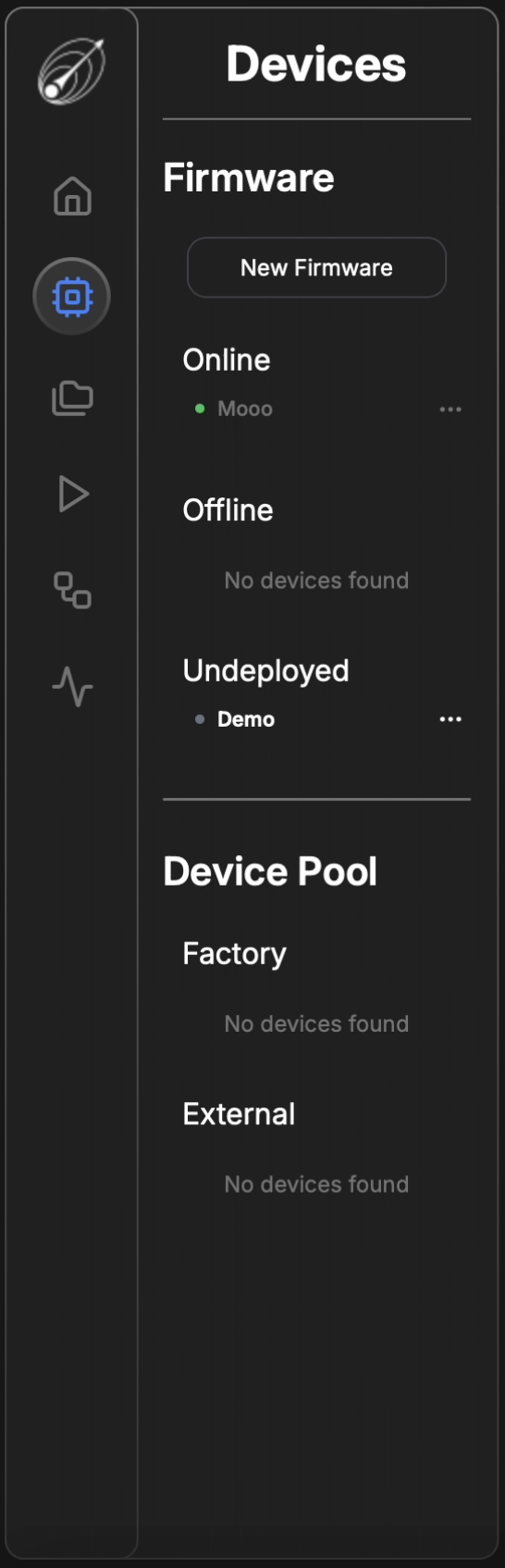
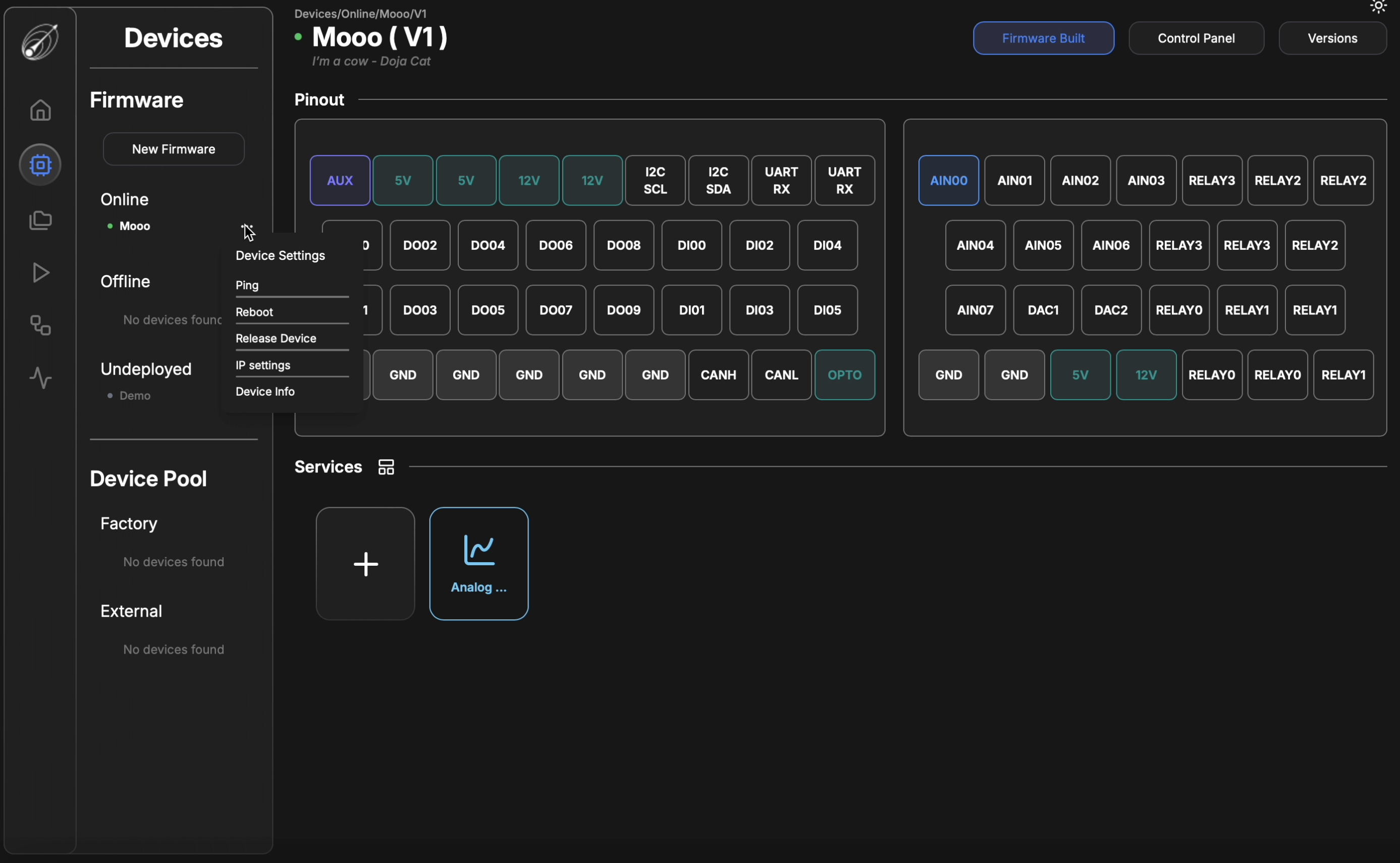
After the user confirms the board release, a blinking yellow circle will appear next to the specified firmware. This indicates that the board is in the process of releasing its current firmware. The release process takes a few seconds. Once complete, the DAQAstra board will appear under "Factory" in the Device Pool. A board in Factory means no firmware is deployed on it, making it available for use.
Please wait 30 seconds before adding a new firmware to recently released board.
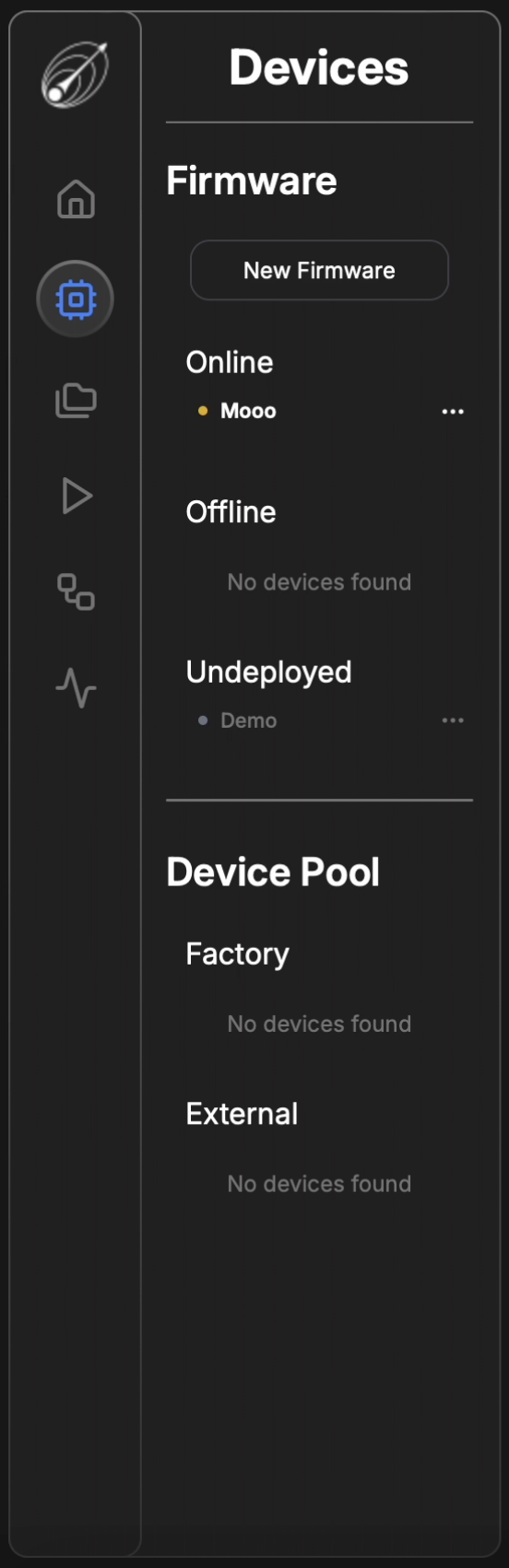
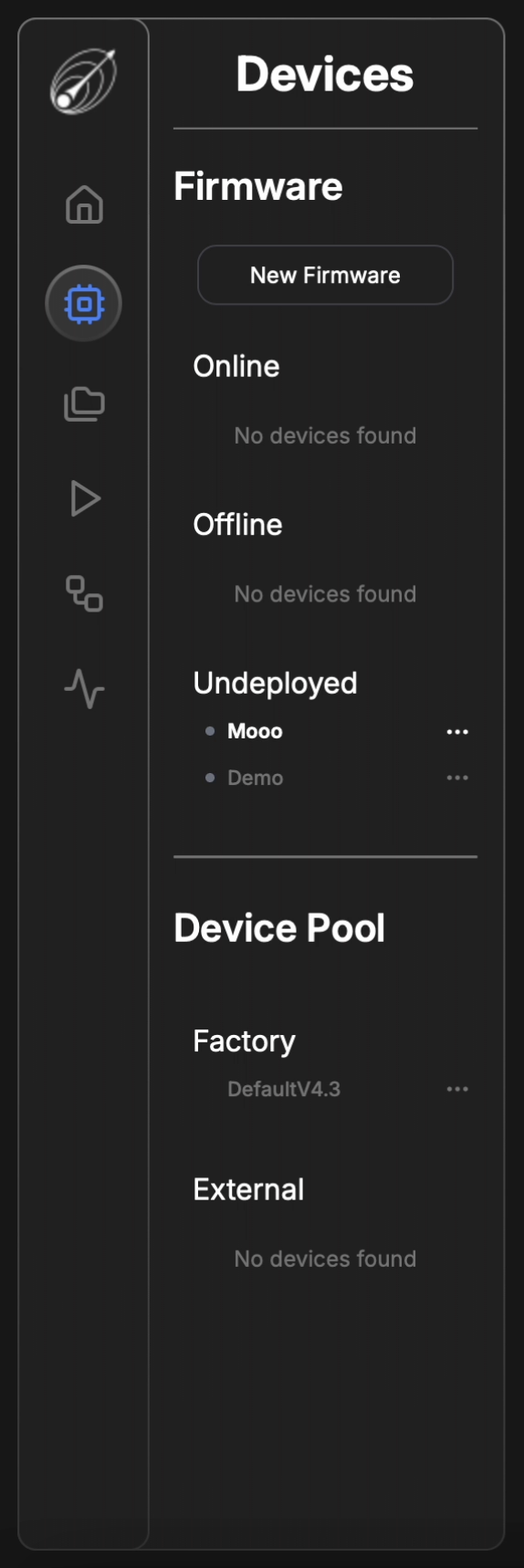
There are two ways to deploy firmware. The first method is to locate the undeployed firmware in the sidebar and click the three-dot menu. This will open the Firmware Settings menu, where the user can choose to Deploy to Device or Delete the firmware.
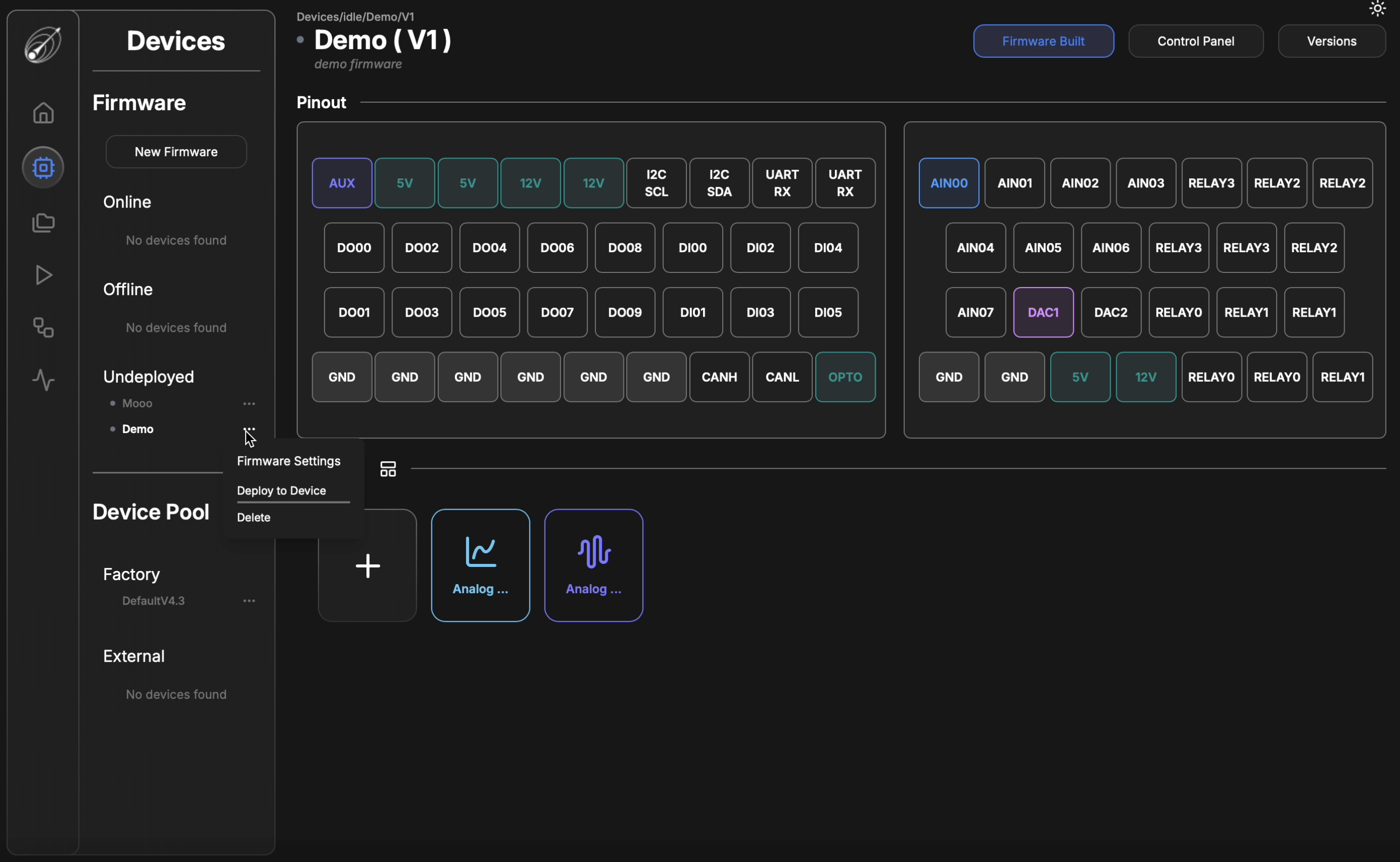
The second method is deploying via the Versions button. If the user has multiple firmware versions and wants to deploy a previous version, they can navigate to the Versions button in the top-right corner of the specified firmware. From there, they can select the desired version and click Deploy.
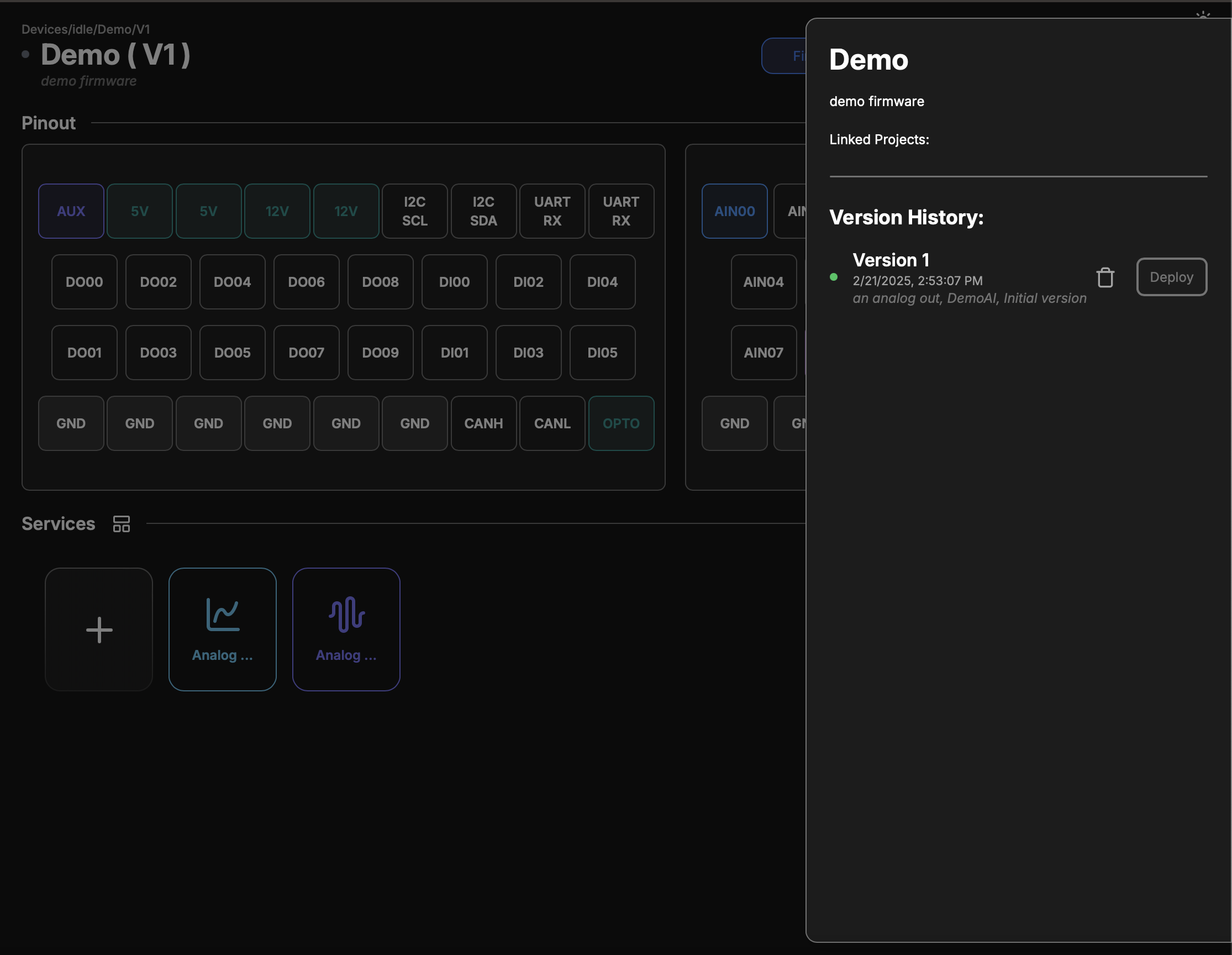 Once the user selects a deployment method, a modal will appear displaying the available boards.
Once the user selects a deployment method, a modal will appear displaying the available boards.
- If only one board is available, it will be selected by default.
- If multiple boards are available, the user can choose which board to deploy the firmware on.
- If no dropdown appears, it means there are no free connected boards or no connected boards at all.
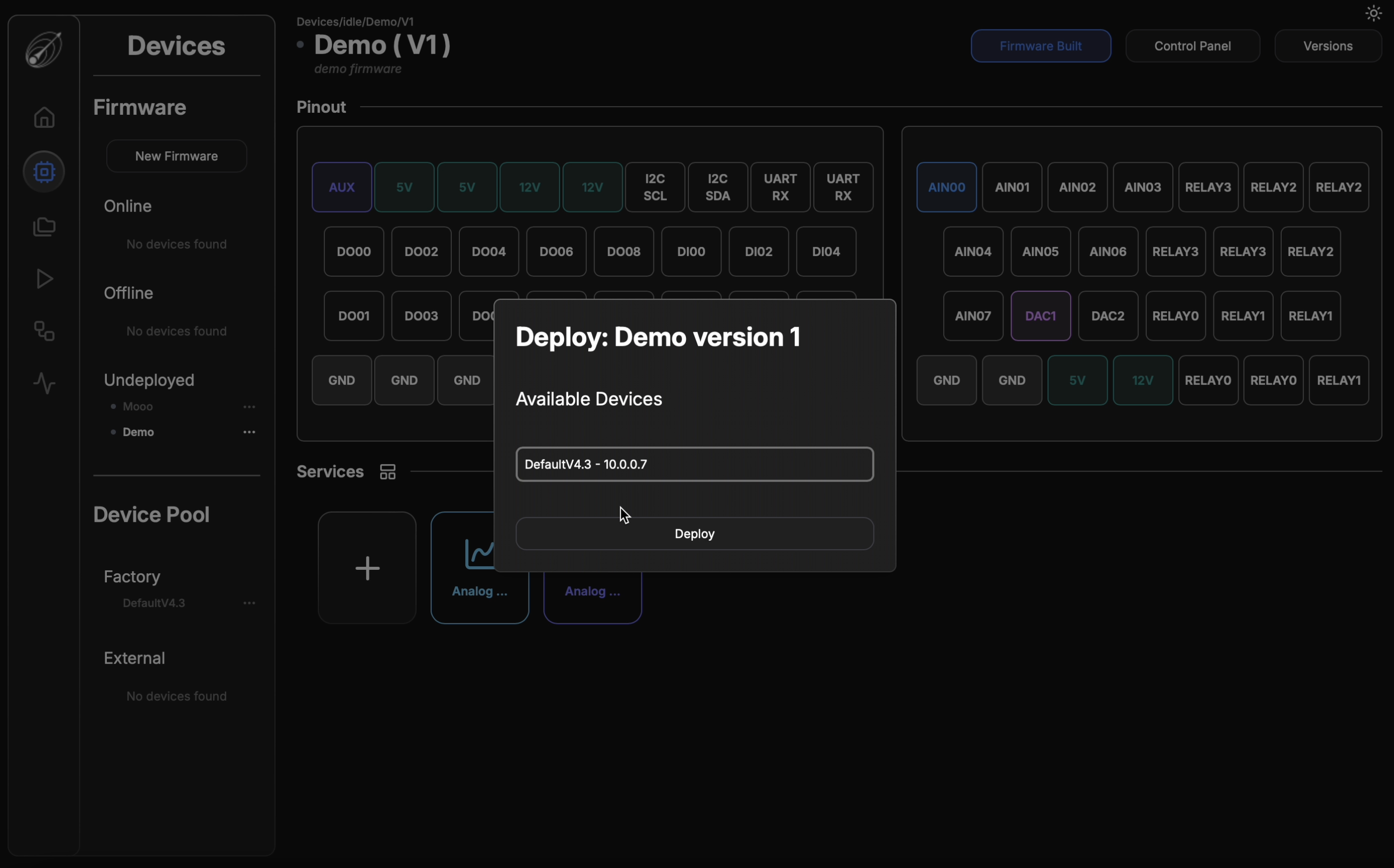
During the update process, the board will flash yellow as it installs the new firmware. Once the update is complete, the firmware name will appear under Online with a green dot, indicating that the OTA update is finished and the board is ready for use.